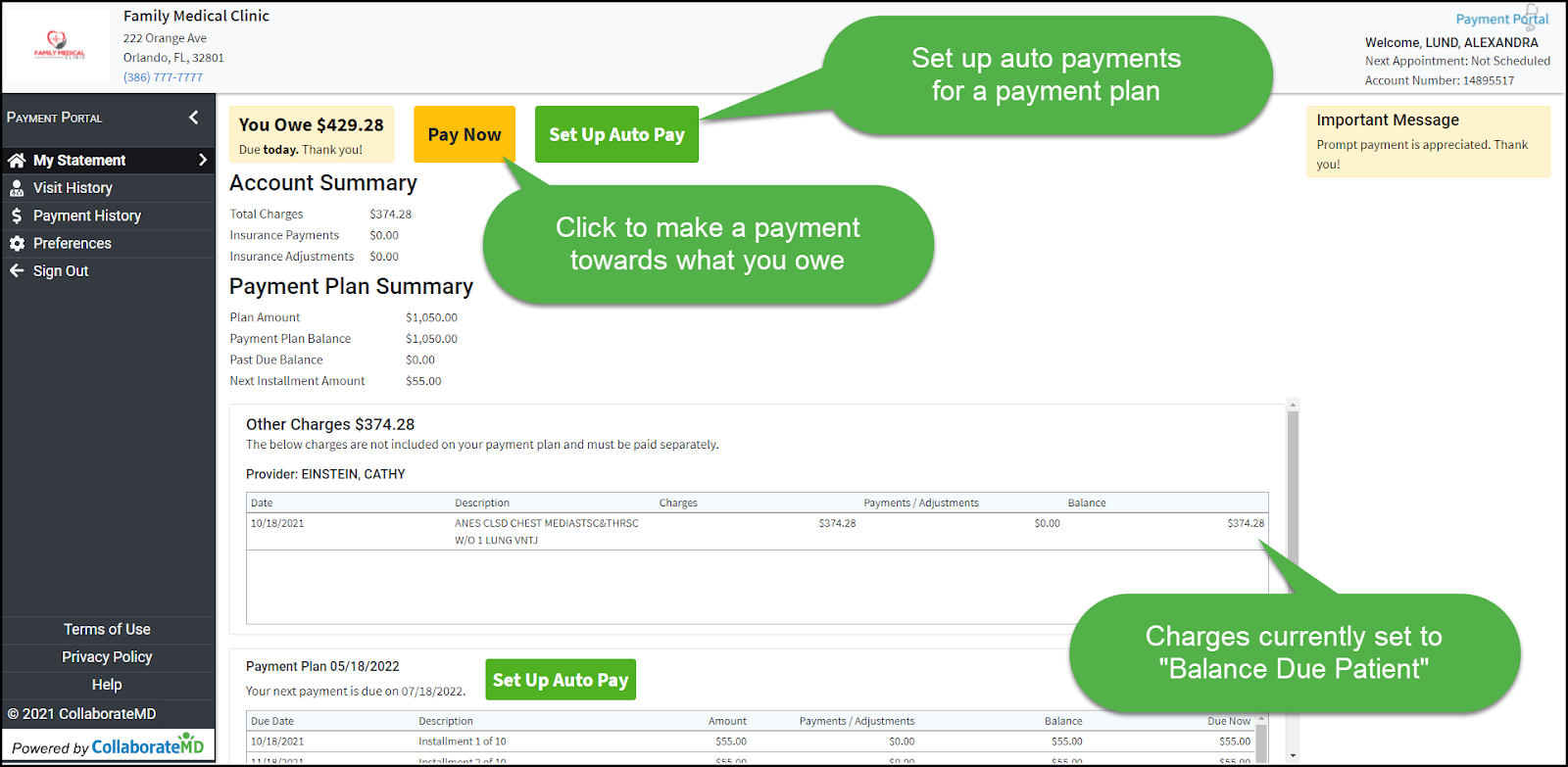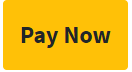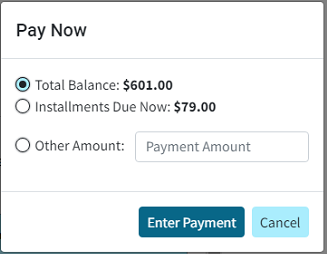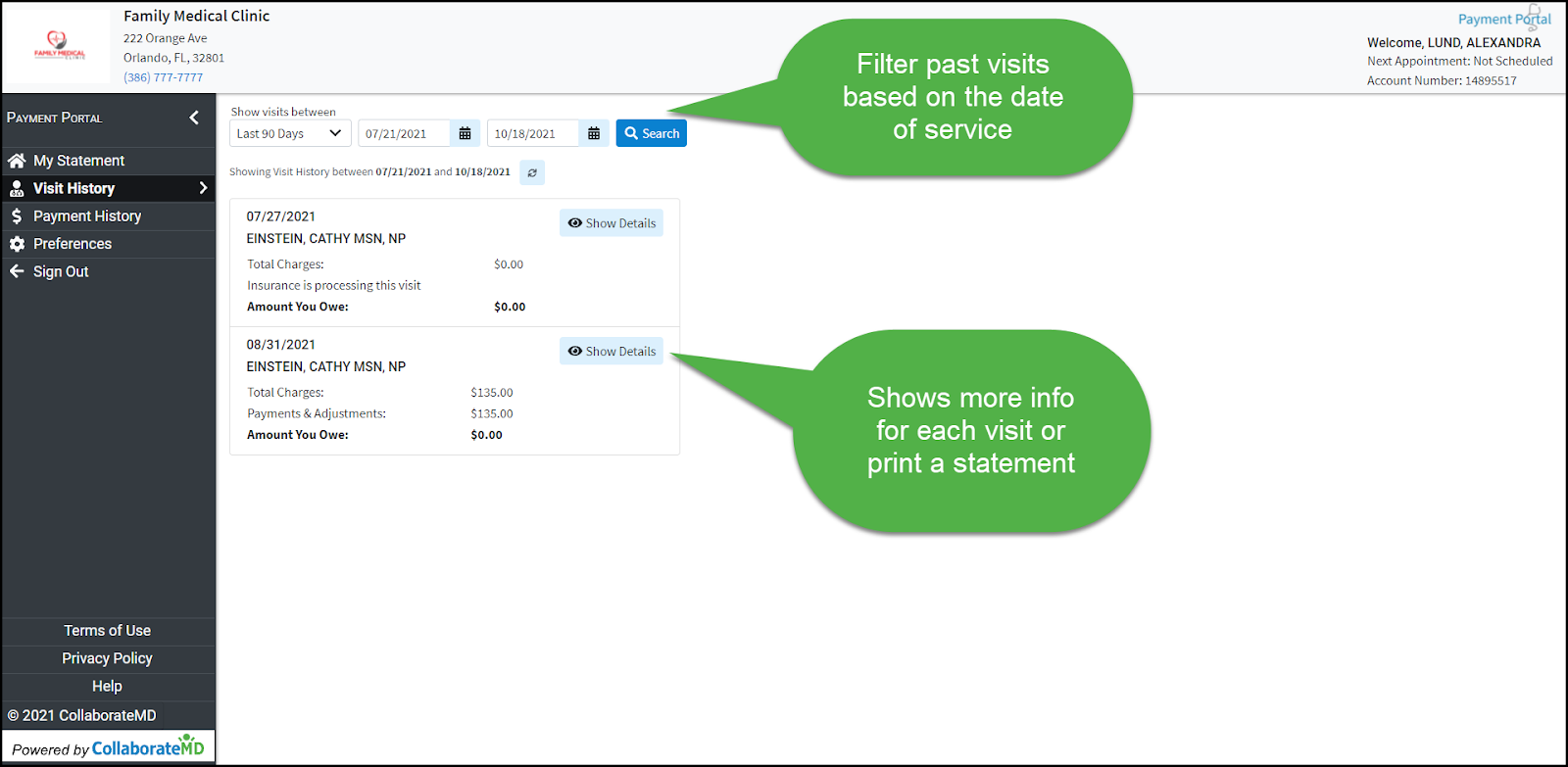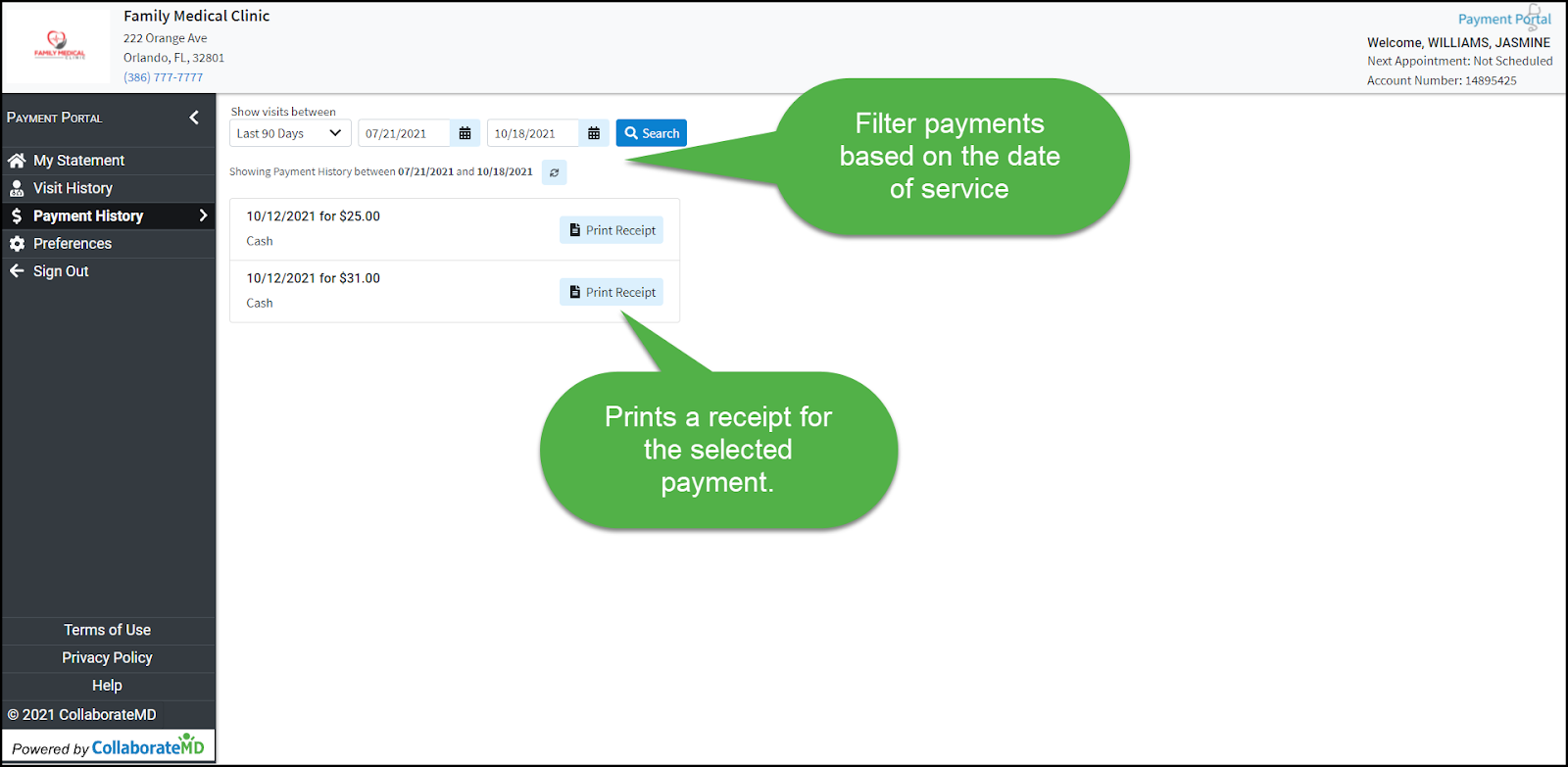Log in with your CollaborateMD Patient Account Number or email.
 If you have not registered, begin the registration process using the Patient Account Number found in the top right corner of your statement or provided in the Payment portal invite email.
If you have not registered, begin the registration process using the Patient Account Number found in the top right corner of your statement or provided in the Payment portal invite email.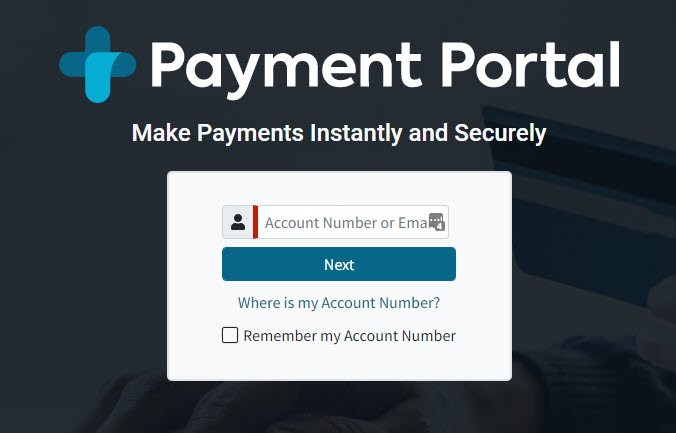
- Click Next.
Select to either login to see your balance and history or make a quick payment.:
Quick Payment
 Patients can make payments online without needing to create an account or log in. Patients will only see an outstanding balance. To see a full balance breakdown, along with visit and payment history, please sign in.
Patients can make payments online without needing to create an account or log in. Patients will only see an outstanding balance. To see a full balance breakdown, along with visit and payment history, please sign in.Enter your Last Name and Date of Birth.
Click Quick Pay.
Select the Total Balance or enter in any Other Amount.
Enter your card information.
Click Pay Now.
Sign In
 Signing in gives you access to your full visit and payment history. Patients can also control their preferences such as saved card information, Communication Settings, and Login In/Security Settings
Signing in gives you access to your full visit and payment history. Patients can also control their preferences such as saved card information, Communication Settings, and Login In/Security SettingsLog in with your password
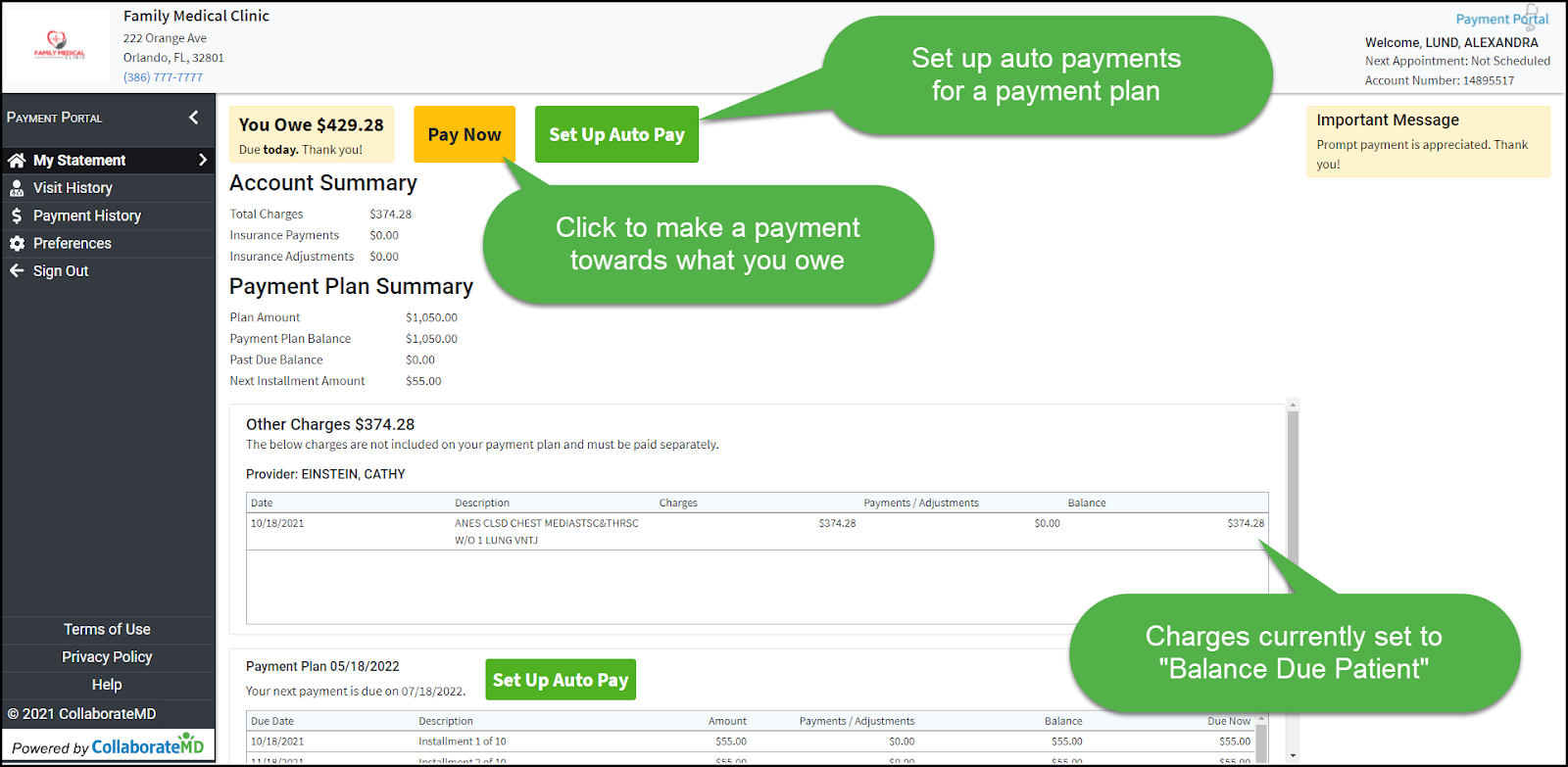
Click
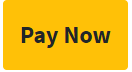
Select the Total Balance or enter in any Other Amount and click Enter Payment.
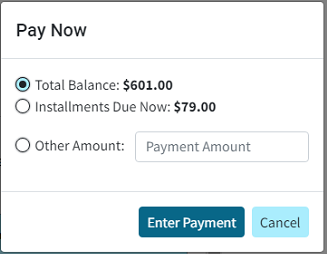
Enter your card information.
 If you want to save the card information for future payments check the “Save my payment information for next time” checkbox.
If you want to save the card information for future payments check the “Save my payment information for next time” checkbox.- Click Submit Payment.
Visit History
- Patients can view their visit history electronically and print online statements for each visit.
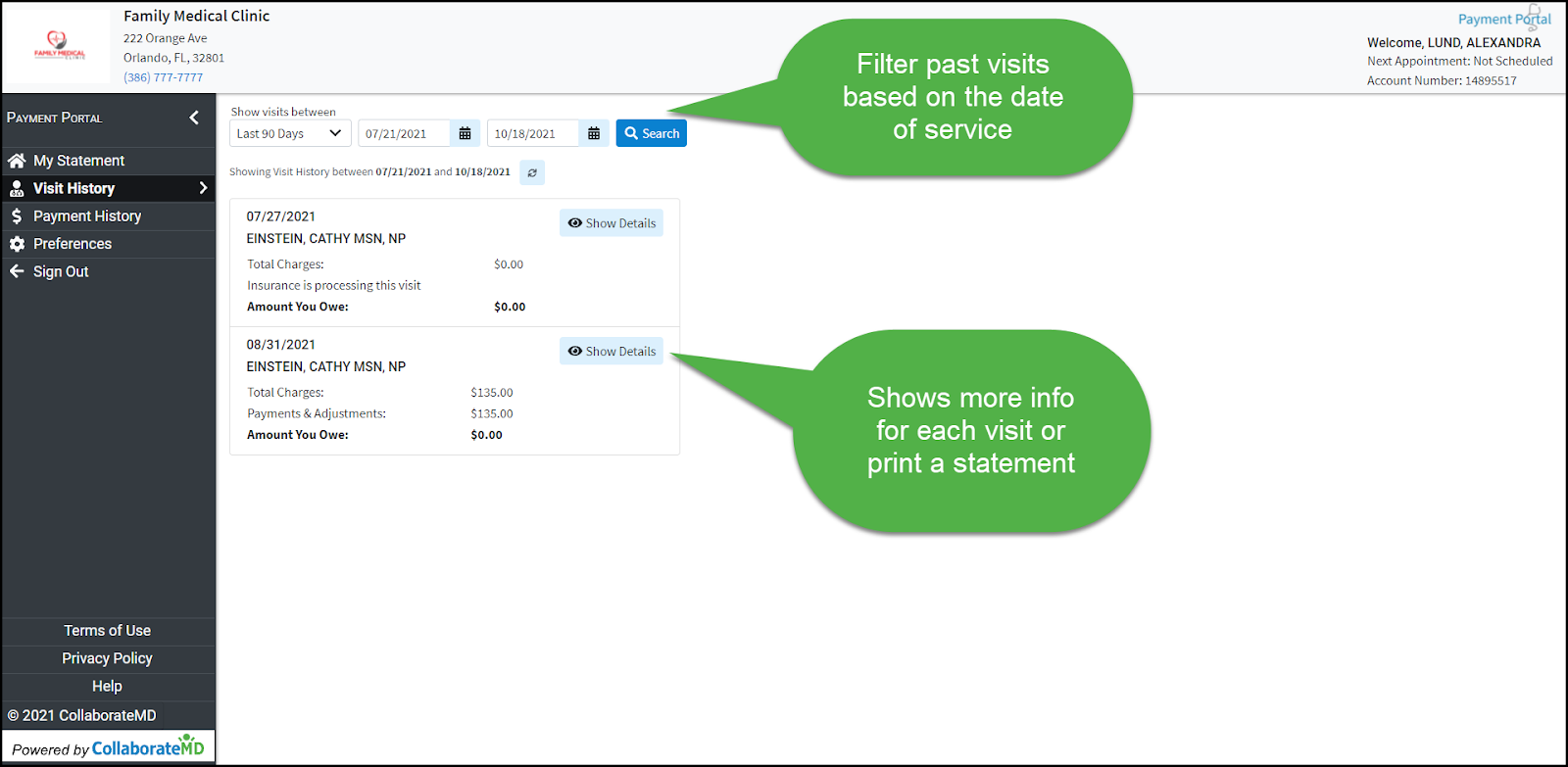
- Patients can view their visit history electronically and print online statements for each visit.
Payment History
- Patients can view their payment history and print a receipt of their payments for their records.
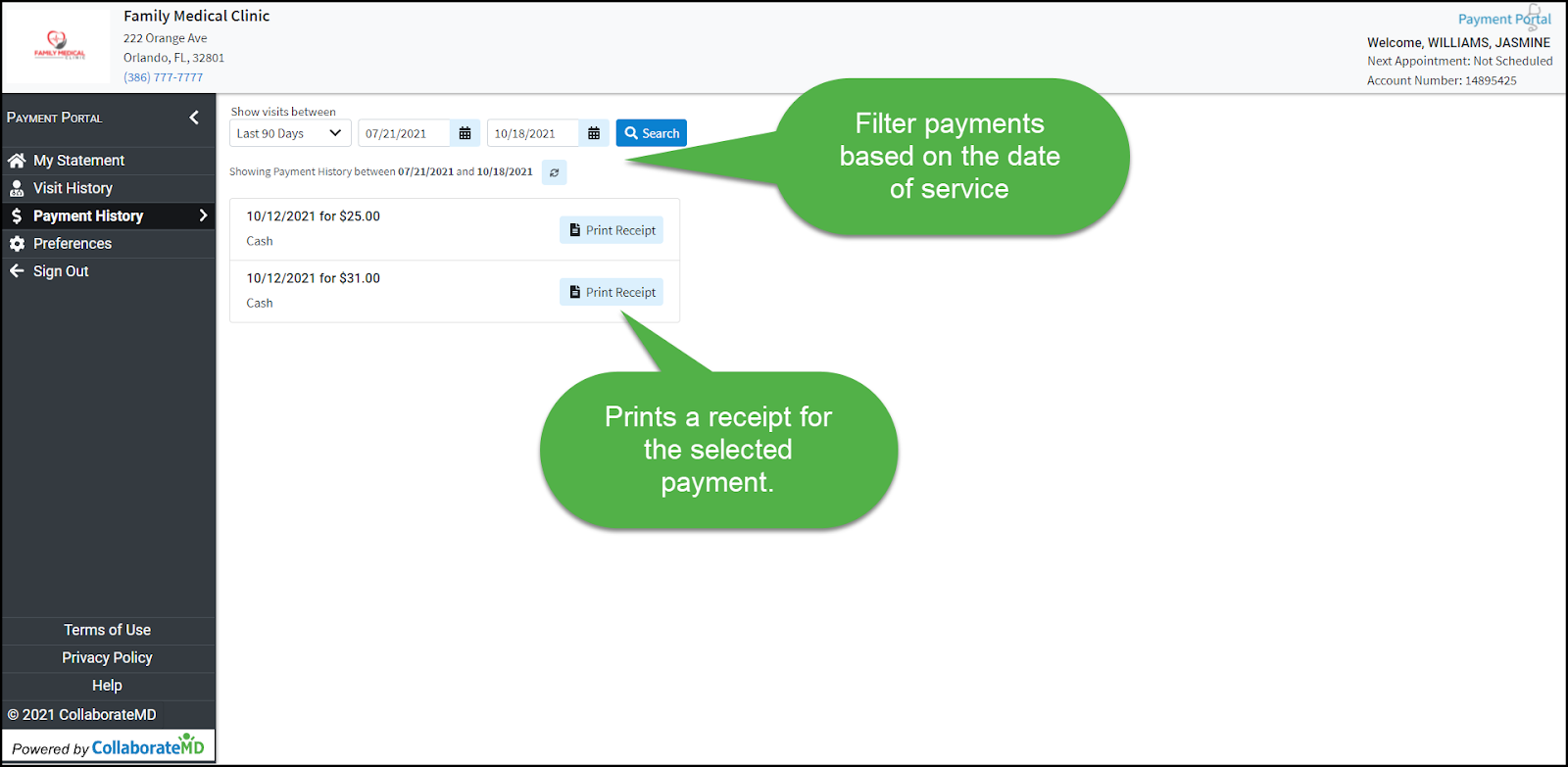
- Patients can view their payment history and print a receipt of their payments for their records.
 If you have not registered, begin the registration process using the Patient Account Number found in the top right corner of your statement or provided in the Payment portal invite email.
If you have not registered, begin the registration process using the Patient Account Number found in the top right corner of your statement or provided in the Payment portal invite email.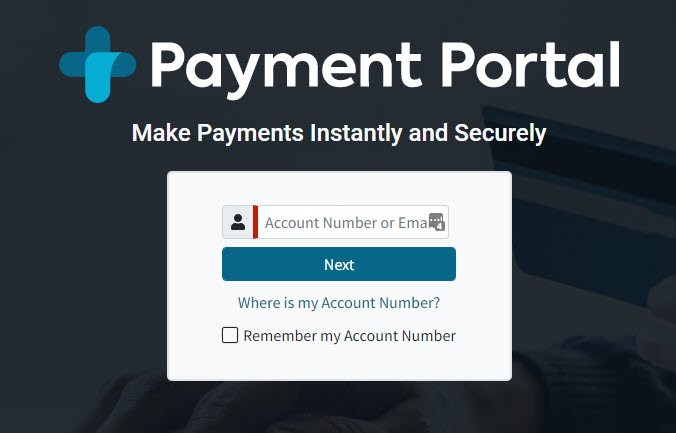
 Patients can make payments online without needing to create an account or log in. Patients will only see an outstanding balance. To see a full balance breakdown, along with visit and payment history, please sign in.
Patients can make payments online without needing to create an account or log in. Patients will only see an outstanding balance. To see a full balance breakdown, along with visit and payment history, please sign in.